Functions/Programmes Selected by Pressing the Function Keys for 3 Seconds
• Pet Hair Removal 
This function can be selected by pressing and holding the related auxiliary function button for 3 seconds.
This function helps to remove pet hair that remain on your garments more effectively
When you select this function, Prewash and Extra Rinse steps are added to the normal programme. Thus, washing is performed with more water and the pet hair is removed more effectively.
• Soaking 
This function can be selected by pressing and holding the related auxiliary function button for 3 seconds.
The Soaking in Water auxiliary function ensures that the stains that have penetrated into the laundry are cleaned better by soaking the laundry in detergent water before the washing process starts.
• Child Lock 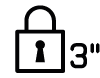
Use Child Lock function to prevent children from tampering with the machine. Thus you can avoid any changes in a running programme.
NOTICE
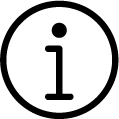
You can switch on and off the machine with On / Off button when the Child Lock is active. When you switch on the machine again, programme will resume from where it has stopped.
When the Child Lock is enabled, an audio warning will be given if the buttons are pressed. Audio warning will be cancelled if the buttons are pressed five times consecutively.
To activate the child lock:
Press and hold the related auxiliary function button for 3 seconds. After the countdown as “3-2-1" on the display is over, Child Lock symbol appears on the display. When this warning is displayed, you can release the Auxiliary Function button 3.
To deactivate the child lock:
Press and hold the related auxiliary function button for 3 seconds. After the countdown as “3-2-1" on the display is over, Child Lock symbol disappears.
• Wireless Connection 
You can match your machine and your smart devices with the wireless connection. This way, you can use your smart device to get information about your machine and control it.
To activate wireless connection:
Press and hold Remote Control button for 3 seconds. After countdown “3-2-1” on the display ends, “On” symbol appears. When this notification is displayed stop pressing the remote control button. The wireless connection icon blinks when the product is connecting the internet. If connection is successful, icon will remain on.
To deactivate wireless connection:
Press and hold Remote Control button for 3 seconds. Countdown “3-2-1” will be displayed, and then “Off” symbol will appear on the display.
NOTICE
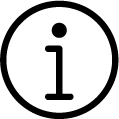
To be able to enable wireless connection, machine setup should be completed through HomeWhiz application. After setup, wireless connection will be enabled automatically if you press ”Remote Control” button.
• Support Service 3'’ 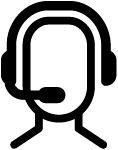
Support Service is a service where you can create a support request by clicking on the Support Service button on your appliances and our expert customer representatives will contact you via the phone number you stated on the HomeWhiz application to provide you help with any kind of issue you are having.
Entering a phone number for Support Service:
After pushing and holding on the Support Service button to create a request, you need to have entered a phone number on the application so that your customer representative may reach you. You may enter or edit your phone number on the contact menu in HomeWhiz application.
Creating a request on Support Service:
To be able to use this service, your product needs to be added on HomeWhiz application and connected to your home network.
- Make sure your appliance is connected to the Internet and your phone number is registered on HomeWhiz application.
- Press and hold the Support Service key for 3 seconds.
- Support Service symbol will start blinking.
- Once your request successfully reaches customer services, the symbol will illuminate continuously.
- Customer representatives will contact you over the phone number you entered on HomeWhiz application.
- When the call is completed, symbol will fade.
During request creation, Support Service symbol will fade if your request is not delivered to customer services. See: Troubleshooting
Support Service Request Cancellation:
Your request should be successfully delivered to customer services and the symbol is continuously illuminating, if you wish to cancel your request. To cancel;
- Press and hold Support service key for 3 seconds.
- Support Service symbol will start blinking.
- Once the request is successfully cancelled, the symbol will fade.
Troubleshooting:
If the light of support service symbol is not illuminating, fades immediately or blinks constantly after you push on the support service button:
- Make sure your product is added on HomeWhiz and connected to the Internet network at your home.
- Make sure you have a HomeWhiz account and your phone number is entered on the HomeWhiz application.
- This function will not work if you have no Internet access. Check your connection.
- Check if the number you entered on the HomeWhiz application is correct.
NOTICE
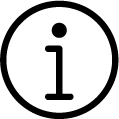
If your product’s wireless network function is disabled, it will be enabled when you push on the support service button. Wireless connection will stay enabled unless you turn it off after support service is completed.