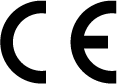Settings
It is recommended to make the date, time and language settings before using your oven for the first time. You can complete these settings by following all setting explanations.
NOTICE
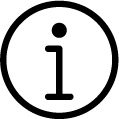
You can enter the submenus by touching main menus which appear on the main menu display, however you cannot scroll through them to access other main menu titles. Use the control knob to access the other main menus.
Set the wireless connection
- While in the settings menu;
- Touch the "Wi-fi" setting field on the screen.
- While the "Wi-fi" field is active, bring the control knob to the Scan level, press the knob once.
- Turn the control knob to the right/left and select the network to which you want to connect and press the knob once.
- On the appearing password screen, enter the password of the network and touch "SAVE" once on the screen.


- Your oven will connect to the network you have selected.
Set the brightness
- While in the settings menu;
- Touch the "Brightness" field on the screen.
- With the "Brightness" field enabled, set the brightness level by turning the control knob to the right/left.

- If you will only set the brightness setting, switch to the upper menu by touching the “
 ” button on the screen. Your setting is confirmed and the next submenu setting is activated. If you will continue with other settings, continue the other settings by tapping the relevant setting on the screen.
” button on the screen. Your setting is confirmed and the next submenu setting is activated. If you will continue with other settings, continue the other settings by tapping the relevant setting on the screen.
Set the notification sound
- While in the settings menu;
- Touch the "Notice Sound" field on the screen.
- With "Notice Sound" the field enabled, set the notification sound by turning the control knob to the right/left.

- If you will only set the notification sound, switch to the upper menu by touching the “
 ” button on the screen. Your setting is confirmed and the next submenu setting is activated. If you will continue with other settings, continue the other settings by tapping the relevant setting on the screen.
” button on the screen. Your setting is confirmed and the next submenu setting is activated. If you will continue with other settings, continue the other settings by tapping the relevant setting on the screen.
Set the language
- While in the settings menu; select the "Language" field.
- Turn the control knob to the right / left to select the language you want.
- Touch the “
 ” key on the display to confirm the setting.
” key on the display to confirm the setting. - The language setting change requires the watch to be restarted. For this, a warning screen is displayed to restart on the screen.
- Confirm restart.

- The language change is confirmed and the oven timer restarts.
Set the display saver
- During the processes of the oven other than the baking, you can determine the display picture which you will use as a display saver. While in the settings menu for this setting,
- Touch the "Standby display " field on the screen.
- While the "Standby display " field is active Analog Clock, Digital Clock and Photoframe options will be displayed on the screen. Set the display saver mode you want by turning the control knob to the right/left.
- Touch "Standby display " on the screen again or press the control knob once. Turn the control knob to the right/left and set the time when the display saver will be activated.


- If you will only set the display saver, switch to the upper menu by touching the “
 ” key on the display. Your setting is confirmed and the next submenu setting is activated. If you will continue with other settings, continue the other settings by tapping the relevant setting on the screen. During the processes of the oven other than baking, when the display is not touched, the display saver you have selected shall be activated at the end of the duration you have set.
” key on the display. Your setting is confirmed and the next submenu setting is activated. If you will continue with other settings, continue the other settings by tapping the relevant setting on the screen. During the processes of the oven other than baking, when the display is not touched, the display saver you have selected shall be activated at the end of the duration you have set.
Set the date
- To change the date setting;
- While in the settings menu; select the "Date" field.
- With "Date (Year)" enabled, set the current year by turning the control knob to the right / left.
- Touch "Date (Year)" on the screen or press the control knob once.
- The "Date (Month)" field is activated on the screen.
- With "Date (Month)" enabled, set the current month by turning the control knob to the right / left.
- Touch "Date (Month)" on the screen or press the control knob once.
- The "Date (Day)" field is activated on the screen.
- With "Date (Day)" enabled, set the current day by turning the control knob to the right / left.



- If you will only set the date, switch to the upper menu by touching the “
 ” button on the screen. Your setting will be confirmed. If you will set the hour, touch the “Time (Hour)” field or press the control knob once. The "Time (Hour)" field will be activated on the screen and your date settings will be confirmed.
” button on the screen. Your setting will be confirmed. If you will set the hour, touch the “Time (Hour)” field or press the control knob once. The "Time (Hour)" field will be activated on the screen and your date settings will be confirmed.
Set the timer
- After setting the date;
- Touch the "Time" field on the screen.
- With "Time (Hour)" field enabled, set the time by turning the control knob to the right / left.
- Touch "Time (Hour)" on the screen or press the control knob once.
- The "Time (Minute)" field is activated on the screen.
- With "Time (Minute)" field enabled, set the minute by turning the control knob to the right / left.


- If you will only set the timer, switch to the upper menu by touching the “
 ” key on the display. Your setting is confirmed and the next submenu setting is activated. If you will continue with other settings, continue the other settings by tapping the relevant setting on the screen.
” key on the display. Your setting is confirmed and the next submenu setting is activated. If you will continue with other settings, continue the other settings by tapping the relevant setting on the screen.
Set the updating
- In order to update the oven timer, the oven should be absolutely connected to a wireless network. In case of an updating process, an automatic updating warning will be displayed as soon as the oven is turned on. While in the settings menu for updating,
- Touch the "Update" setting field on the screen.
- While the "Update” field is active, "UPDATE NOW" option will be displayed on the screen. Start the updating by pressing the control knob once.

Restoring factory defaults
- You can restore factory defaults so that all the settings you have made on the oven are reset and all of them become as they have been in the first production. While in the settings menu;
- Touch the "Restore Settings " field on the screen.
- While the "Restore Settings ” field is active, “Reset” option will be displayed on the screen. Restore factory defaults by pressing the control knob once.

Using the HomeWhiz application
- Follow the steps described below to control and monitor your product via a smart device. You should connect the smart device to your internet network at home and download the "HomeWhiz" application from the application store to your smart device (Search by typing "HomeWhiz" and download the application appearing on the screen). In order to be able to control the product via your smart device, both the product and the smart device are required to be connected to the same internet network.
- While in the settings menu; touch the "Wi-fi" setting field on the screen.
- While the "Wi-fi" field is active, bring the control knob to the Scan level, press the knob once.
- Turn the control knob to the right/left and select the network to which your smart device is connected and press the knob once.
- On the appearing password screen, enter the password of the network and touch "SAVE" once on the screen. Your product will connect to the network you have selected.
- Open the application downloaded via your smart device.
- You can save your product by naming it and entering the e-mail address via "HomeWhiz" application. (Notifications will be sent to your e-mail address.)
- When you access the main page of the application, the added product is displayed. In order to control the product remotely, touch "
 " button, which is available on the control panel of the product.
" button, which is available on the control panel of the product.


- You can control the product via smart device.
NOTICE
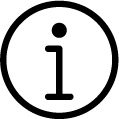
"HomeWhiz" application on your smart device shall direct you about the establishment of the connection and the use of the application.
NOTICE
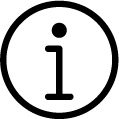
In case of a power failure while the "HomeWhiz" connection of your appliance is on and if you are disconnected, "HomeWhiz" shall switch to off position automatically.
Deleting "HomeWhiz" connection
To delete your product's "HomeWhiz" connection, you need to restore factory settings.
To do this, return to factory settings by following the steps in the "Restoring factory defaults" explanation. The previously set "HomeWhiz" connection will be deleted.
Support service feature
Support service is a facility where, after the request created by you with the support service key on your Arçelik white goods products, our expert customer representatives can call you from the mobile phone number you specify on the "HomeWhiz" application and help you with any questions you may have.
Entering a phone number for support service
You must have entered your mobile phone number through the application so that your customer representative can call you after pushing and holding the support service key and creating a request. You can add or change your mobile phone number from the contact menu in your "HomeWhiz" application.
Creating a request through the support service
- Make sure you have an internet connection on the product and entered your mobile phone number through the "HomeWhiz" application.
- Turn on the oven by touching the
 key.
key. - Touch the
 key for about 3 seconds.
key for about 3 seconds. - The question "Create a support service request?” is shown.
- Touch the “Yes” button.
- "Creating a request" appears on the display.
- When your request reaches the customer representative successfully, the symbol “Request successful” appears.
- Your customer representative will call you via the phone number you specified in the "HomeWhiz" application.
NOTICE
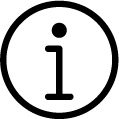
To create your support service request, connect your oven to the wireless network by following the instructions for setup.
NOTICE
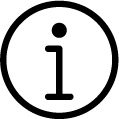
When you push the support service key, if the wireless connection of the product is turned off you will be directed to the wifi setup screen through the automatic settings. The wireless connection of the product will be on unless you turn it off after the support service process is completed.
NOTICE
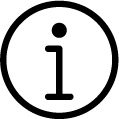
If your request has not been successfully sent to the customer representative while creating a request, the  symbol turns off. See “Troubleshooting”.
symbol turns off. See “Troubleshooting”.
Cancelling a support service request
If you want to cancel your support service request, the request must have reached the customer representative successfully and the relevant symbol must be constantly lit. For cancellation:
- Turn on the oven by touching the
 key.
key. - Touch the
 key for about 3 seconds.
key for about 3 seconds. - On the display “You have an active request. Would you like your request to be cancelled?” is shown.
- Touch the “Yes” button.
- "Cancelling your request" appears on the display and your request is cancelled.
NOTICE
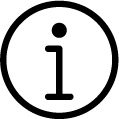
When your oven is introduced successfully to the "HomeWhiz" application, the information on any problem or the status of your request for creating or cancelling a support service request shall be sent to you as a notification through the application.
Favourites Menu
If you save the baking settings you have adjusted previously in your oven at the end of the baking, you can access these settings from favourites menu. The entries in this field will be stored with the names you have saved before. You can reuse these settings in this field and cook in the same way.
History Menu
You can access the baking settings you have made before on the oven timer via this menu. You can also find the settings, which you forget to save as favourites, here and add to your favourites.
Drying Menu
It allows for drying inside the oven by evaporating the remaining water in the oven after steam cooking. It is recommended to use this function after every steam cooking for reasons of hygiene.
NOTICE
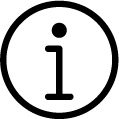
Before starting the drying process, remove the food and trays in the oven.
NOTICE
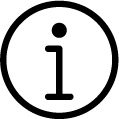
Before using the drying function, use a dry cloth to wipe the water (if any) accumulated on the oven's base.
- Touch "
 " key to switch on the oven.
" key to switch on the oven. - Turn the oven control knob to right/left to select the "Drying" main menu.
- Touch "Drying" on the screen or press oven control knob once.
- Touch "START" on the screen to start the drying process.
- Drying process will take 10 minutes. Remaining time will appear on the screen.
- Open the door of the oven to let the steam out at the end of this time.
Steam cleaning menu
It ensures easy cleaning because the dirt (having waited not for too long) is softened with water drops condensing inside the oven after giving steam for a certain time.
- Touch "
 " key to switch on the oven.
" key to switch on the oven. - Turn the oven control knob to right/left to select the "Steam Cleaner" main menu.
- Touch "Steam Cleaner" on the screen or press oven control knob once.
- Touch "START" button on the screen to start the steam cleaning process. Follow the steps described in "Using the water tank" section to fill the water tank with water in order to allow the function to start.
NOTICE
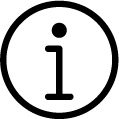
Approximately 500 ml of water is used for steam cleaning.
- At the end of the process, open the door and wipe the oven interior surfaces with a dry sponge or cloth.
Descaling menu
It is recommended to use the descaling program for the lime accumulated in the steam generation system. Your oven will warn you to perform descaling based on the water hardness level you set. Two descaling tablets are provided with the product. (You can also use commercially available descalers, which are recommended for steam assisted cooking appliances, in accordance with their instructions for use.)
NOTICE
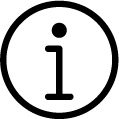
Risk for health! Do not use any other liquids apart from potable water in the steam system.
NOTICE
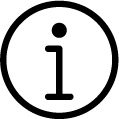
Do not use distilled or filtered water. Use bottled water only. Do not add solutions that are inflammable, contain alcohol or solid particles into the water tank.
NOTICE
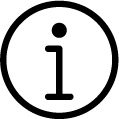
You can fill the water with the lid on it without removing the water tank.
- Touch "
 " key to switch on the oven.
" key to switch on the oven. - Turn the oven control knob to right/left to select the "Descaling" main menu.
- Touch "Descaling" on the screen or press oven control knob once.
- Touch "START" button on the screen to start the descaling process.
- “Add 250 ml of water and put one tablet” appears on the screen. Touch “OK” button.
- The water tank will come out.
- Remove the water tank, discharge the water in it if any and add 250 ml water and tablet into the tank.
- Insert it into the water tank slot. “Tablet is melting.” appears on the display.
- During the descaling process, the tablet will dissolve to remove the limescale accumulated in the steam generator of the oven. The oven will perform this process automatically and at the end of the process, “Drain the water from the tank and add 250 ml of water again.” will appear on the display. Touch “OK” button.
- The water tank will come out.
- Empty the tank and add 250 ml clean water. Insert the water tank. “Rinsing process.” will appear on the screen.
- “Descaling is complete, drain the water from the tank.” will appear on the screen.
NOTICE
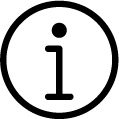
Descaling will take about 1,5 - 2 hours.
- Open the door of the oven to let the steam out and discharge the remaining water in the water tank.
Compliance with the standards and testing information / EU declaration of conformity |
| The development, manufacturing and sales stages of this product is conducted as per the safety rules specified in all relevant legislation of European Union. |
Frequency band | : 2.4 Ghz |
Max. Transmission power | : max. 100 mW |
CE declaration of conformity Arçelik A.Ş. declares that this product complies with the 2014/53/EU Directive. A detailed RED Declaration of Conformity is available online in the arcelik.com.tr website within the additional documents in the product page for your product. | |
The defined cybersecurity-related software update support period of the product is the warranty period of the product. After this period, cybersecurity-related software updates are not guaranteed.